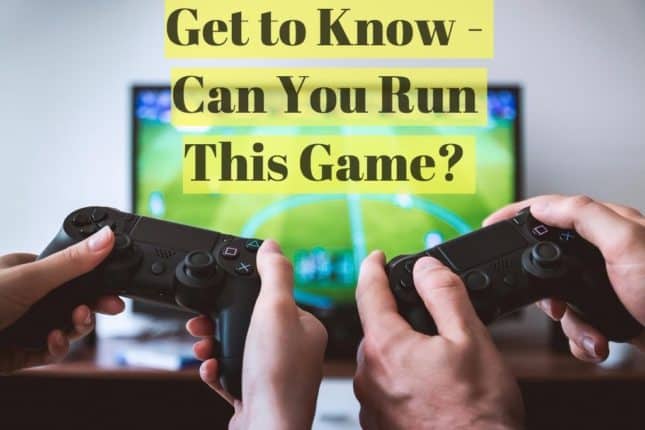Charles has been writing about games for years and playing…
Here I am going to clear out your confusion on hardware and system requirement of different video games, so you won’t need to ask it again that Can I Run It or not. Here it’s just about one click, and you will get to know the complete list of minimum specifications that a game needs to run on your PC or any particular gaming device. You are advised to bring at least the minimum requirement of hardware if you want to run a game successfully, and that comes very simply in this list.
You will get to know that what should be the at least level of the graphics card, operating system version, processor, number of cores, RAM size, and other essential factors. Having more than the least amount of configuration is a great thing and that you can find out after checking the list of given games here.

Table of Contents
ToggleDo you meet or exceed the game’s system requirements? – How it works
It would take just a minute to check out for any game you are confused about. All the well-known games’ specifications are given here so you can clear out your mind that whether your system has the capability or not to run it. So next time whenever you feel like can my pc run it or not then access this fantastic list of specifications for popular games.
Sometimes it’s about Destiny 2, GTA 5, or Call of Duty WW2. There are requirements mentioned for every single game, so you better know the status before taking further steps.
No matter if it is Minecraft or Far Cry you can enlighten yourself for all the requirements from operating system to the graphics card. Just for the name of the game and click can I run this game and it will present you the minimum and recommended requirements.
Check Your PC’s Specifications Manually
First, you need to check your PC’s specifications, mainly your GPU, processor (CPU) and the amount of RAM you have. To check your CPU and RAM, you can easily follow these steps:
- Right-click the Start button on the bottom-left corner.
- Select Run.
- Type “msinfo32.exe” in the text field and click “OK”. You can check your processor and RAM from the screen that will pop up.
To check your GPU, you can follow a similar way:
- Right-click the Start button on the bottom-left corner.
- Select “Device Manager”.
- Click on “Display Adapters” and all the GPUs your PC has will be shown.
Now that you know your PC’s basic specifications, it is time to compare them to the game you want to play. To do this, you can simply type the name of the game on Google and add “system requirements” to the end of it and it will likely pop up. Compare the minimum and the recommended Graphics Card, Processor and RAM with your PC’s specifications.
If your PC meets the minimum requirements, that means your PC will be able to run the game on a respectable frame rate on the lowest settings. Depending on your preferences, that may not be a very fun experience. If your PC meets the recommended specifications, you can run the game on higher settings with better frame rates. Also, make sure you have enough space for the game.
The easiest way to find all these details, however, is with a system information tool. We recommend Speccy (the free version is fine).

Can You Run It? Most popular PC Game Requirements
- Tomb Raider System Requirements (Minimum)
- Fable System Requirements (Minimum)
- System Requirements for Wizard101
- Mount And Blade Warband System Requirements (Minimum)
- Myst IV Revelation System Requirements (minimum)
- League of Legends System Requirements (Minimum)
- Minimum System Requirements for Stardew Valley
- Warframe System Requirements (Minimum):
- The Witcher 3 System Requirements (Minimum)
- World of Warcraft system requirements (minimum)
- Dark Souls System Requirements
- Minimum Requirements for Clash Royale Android
- Minimum System Requirements for Call of Duty
- Minimum System Requirements for Command and Conquer
- Minimum System Requirements for Age of Empires
- Minimum System Requirements for Terraria
- Clash of Clans
- Animal Jam
- Eve Online
- Overwatch
- The Sims
- Xcom
- Undertale
- Harvest Moon
- Spore
- Rust
- Banished
- Rimworld
- Firewatch
- system requirements of gta 5
- Runescape
- Borderlands
- Mass effect
Charles has been writing about games for years and playing them all his life. He loves FPS, shooters, adventure games like Dota 2, CSGO and more.